If you’ve been given a Partner Code to expedite the set up of your model portfolios, please follow the instructions below.
- Login to TrueProfile for the first time.
- If you have already logged in and completed setup, you can visit here: https://reveal.trueprofile.com/dashboard/setup/import
- Press “Get Started” to continue.
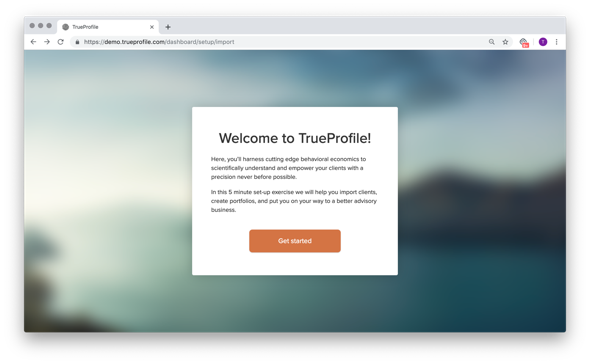
3. Press “Skip client import (You can do this later)” if you do not want to import any clients at this time.
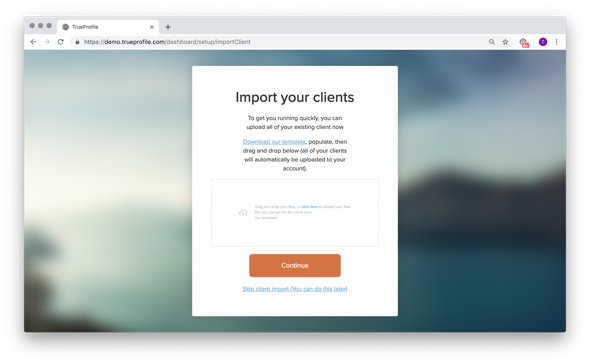
4. Press “Map to your portfolio models”.
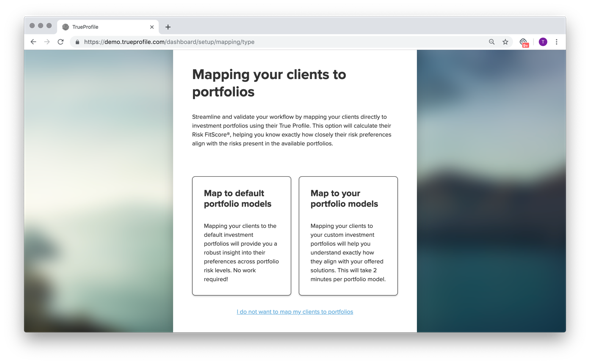
5. Select the input field underneath “Do you have a portfolio code?” and input your partner code. Once you press “Confirm” your account will be automatically updated with your partner model portfolios and will receive any future updates.
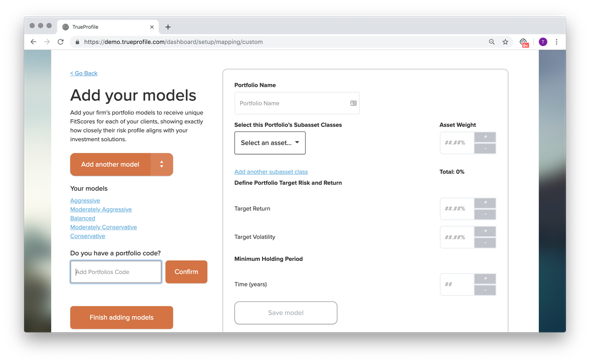
6. Press “Finish adding models” once you have completed adding the partner code and the models have appear underneath the label “Your models”.
Optional:
7. If you have previously added model portfolios (either the default models or your own custom models) you will need to delete these for TrueProfile to function correctly. You can do this by visiting here: https://reveal.trueprofile.com/dashboard/admin/settings/portfolioMapping/viewModel
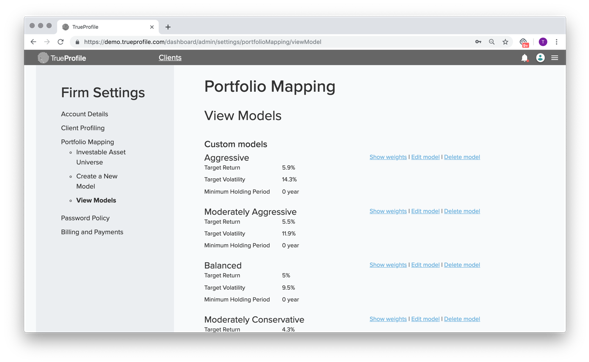
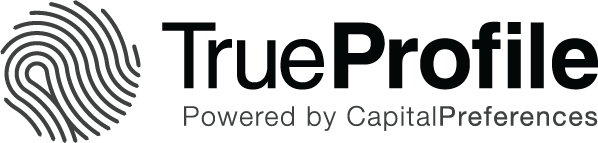
Leave A Comment
You must be logged in to post a comment.