Now that you’ve signed up for TrueProfile you can start mapping your clients to the model portfolio that best fit their preferences.
There are two options for adding or editing your model portfolios:
- During the onboarding wizard
- In admin mode
>>> During the Onboarding Wizard
- You will be given the option to choose between mapping to TrueProfile’s default model portfolios and uploading your own custom model portfolios. You can learn more about our default model portfolios About TrueProfile Default Model Portfolios
- Here’s how you can add your own models:
- Step 1 – Click “Map to your portfolio models”
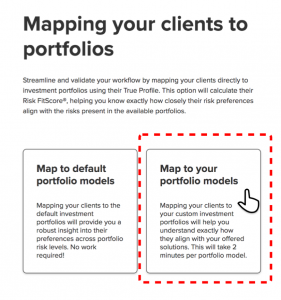
- Step 2 – Input your model’s name, subasset classes & weights, and target return and volatility and click save. If the subasset class you’re looking for is not available, please contact us at support@trueprofile.com
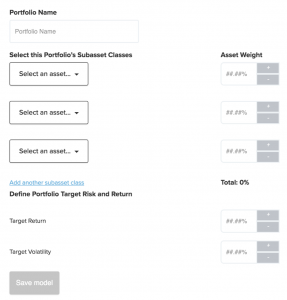
- Step 3 – Add another new model by clicking “Add another model”, or you can copy an existing model by selecting it from the dropdown menu (this is useful if your model is similar to another that you have already added).
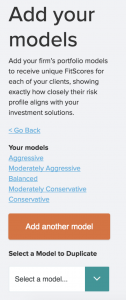
- Step 4 – Once you’ve added your models, click “Finish adding models” and you will be redirected to the end of the setup wizard.
>>> In Admin Mode
If you didn’t add your models during the setup, or if you want to adjust them, you can do so in the admin mode settings.
- Here’s a short video that walks you through how to enter or update your models in admin mode:
- https://www.useloom.com/share/6ffef10948bd4cb09c2c038a11eafb3d
- There are a few simple steps (shown in video):
- Enter the admin mode settings page – found here: https://demo.trueprofile.com/dashboard/admin/settings/portfolioMapping/iau
- Ensure all the assets you may want to include have been added to your investable asset universe (if you didn’t add your models during setup, you might find this section empty). If the subasset class you’re looking for is not available, please contact us at support@trueprofile.com
If you wish to add another model:
- Go to “Create new model” – found here: https://demo.trueprofile.com/dashboard/admin/settings/portfolioMapping/createModel
- Input your model’s name, subasset classes & weights, and target return and volatility and click save.
- If you wish to edit an existing model:
- Go to “Create new model” – found here: https://demo.trueprofile.com/dashboard/admin/settings/portfolioMapping/viewModel
- Find the model you wish to update and select “Edit Model”
- Once you have finished updating your model, click “Submit” and your changes will be saved for all future client mappings.
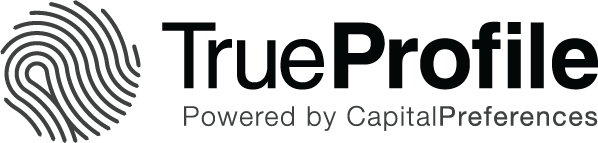
Leave A Comment
You must be logged in to post a comment.